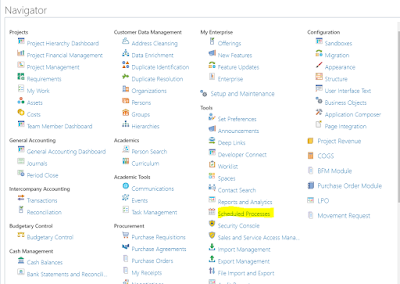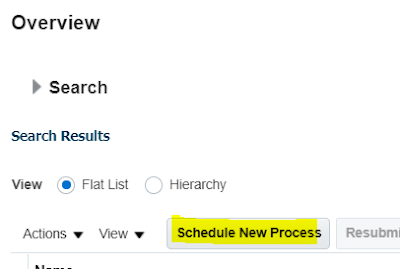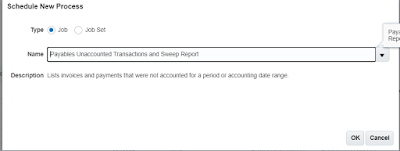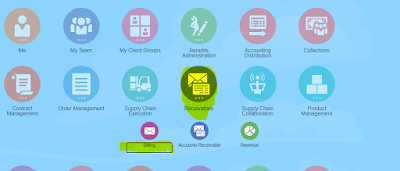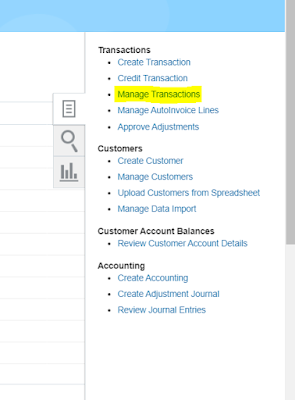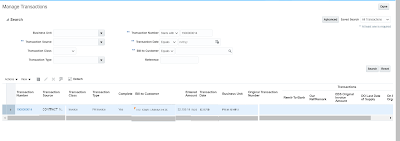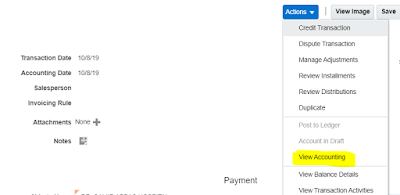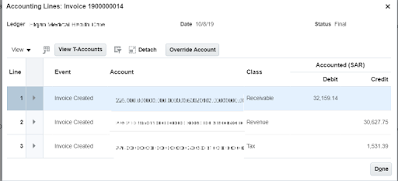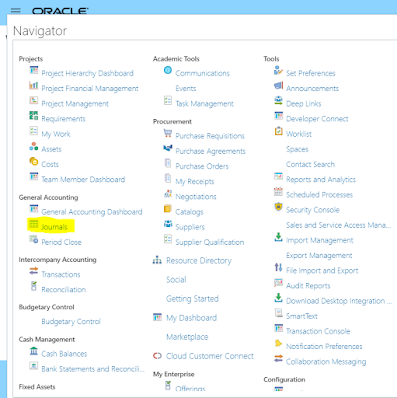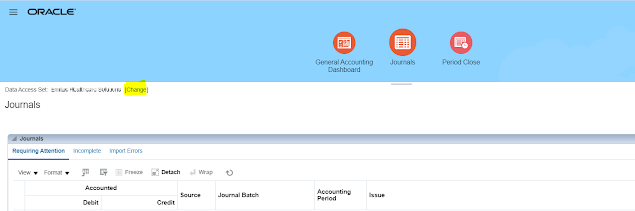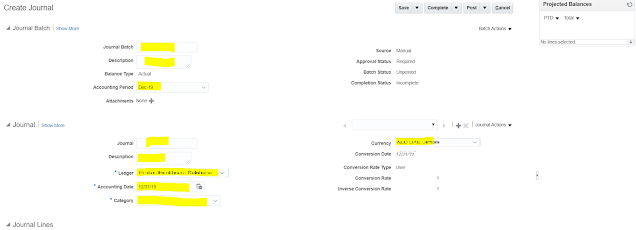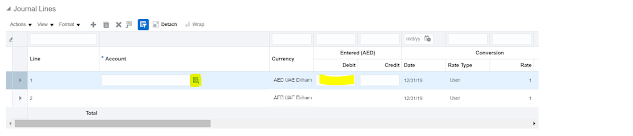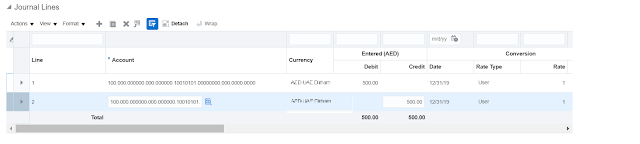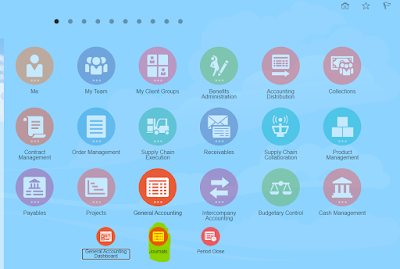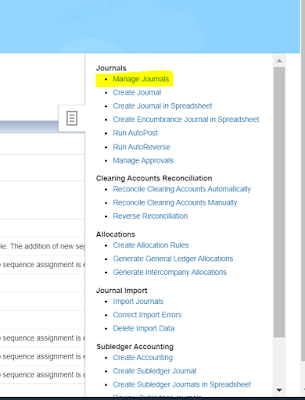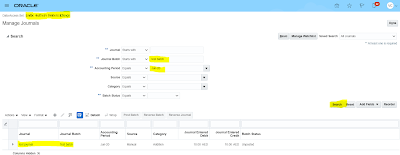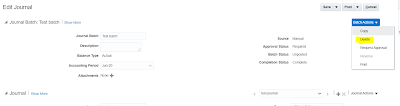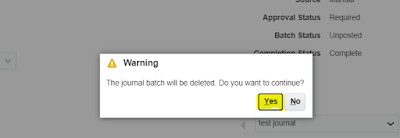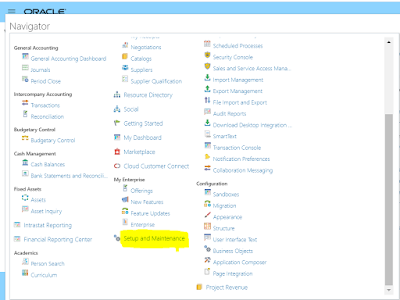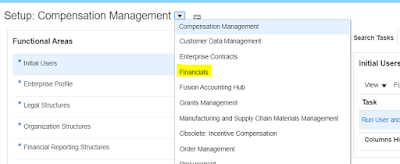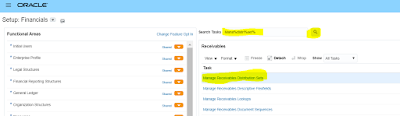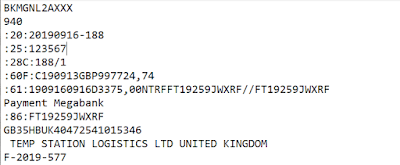How to sweep unaccounted invoices to next period in oracle cloud payables
How To Sweep Unaccounted invoices to next period in oracle cloud payables
In this post we will see how to sweep unaccounted invoices or transaction to next period in oracle cloud payables.
Steps on "How to sweep unaccounted invoices to next period in oracle cloud payables".
How to sweep unaccounted invoices or transaction to next period in oracle cloud payables
Step 2: Click on Schedule New Process
How to sweep unaccounted invoices to next period in oracle cloud payables
Step 3: Select “Payables Unaccounted Transactions and Sweep
report” ESS Job
How to sweep unaccounted invoices or transactions to next period in payables
Step 4: Select the parameters
Steps to sweep unaccounted transactions invoices to next period in oracle payables
Report Level : You can sweep transaction either by business unit or ledger
Report Context :If you select ledger then select the ledger or if you select
business unit select the business unit.
From Accounting/Period :You can sweep the unaccounted invoices either by accounting date or you can select he
period. Select as required.
Sweep now :Select Yes if you want to sweep the unaccounted transaction or invoices now or not to
see the transactions which will be swept.
Sweep To Period: If you select Yes in above parameter, then select the period
to which these transactions will be swept (period should be open or future
enterable)
Step 5: Click on Submit. Request will be submitted, Once the request is completed in succeeded status you can see the output report as well to see what transactions have been swept.