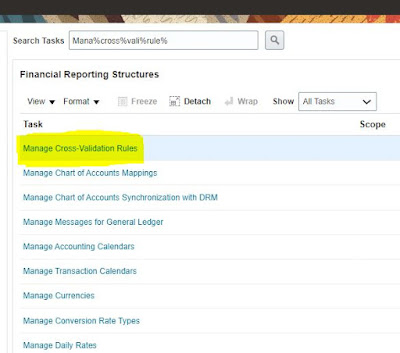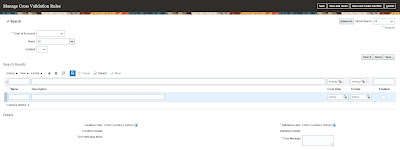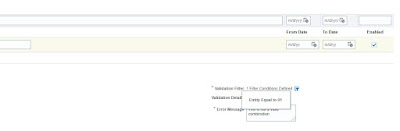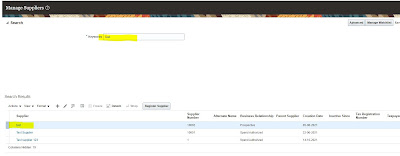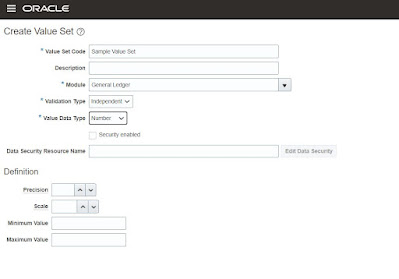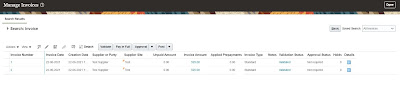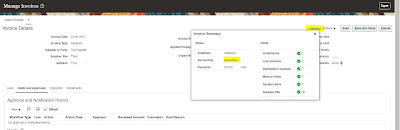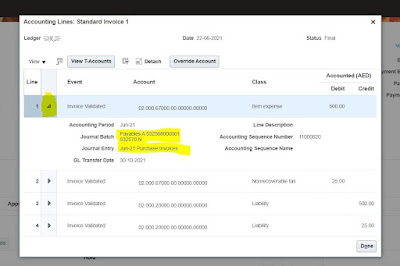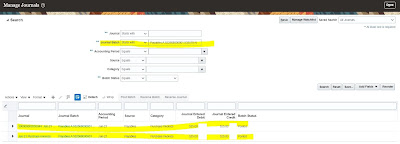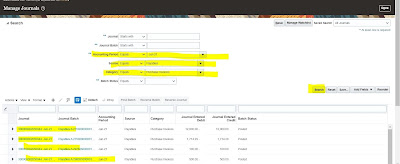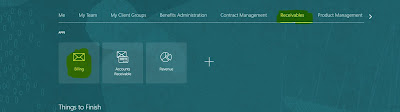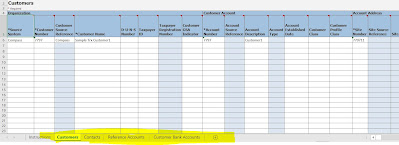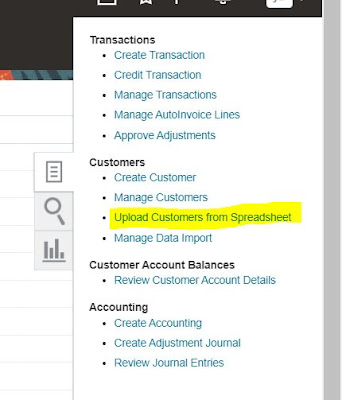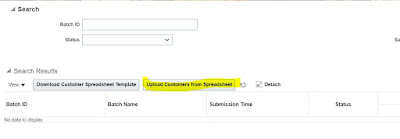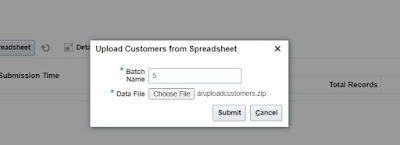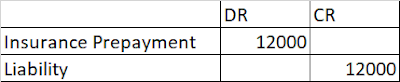Overview of Value sets in Oracle Cloud
In this post we will see the complete overview of value sets in oracle cloud and all of its properties
What is value sets in oracle could
First of all let us understand what is a value set. In easy words we can say a value set is a container which stores values based on some validations. You can use these value sets in your key flex filed segments , descriptive flex flied segments , for reports etc.
In Oracle Cloud, a value set is a predefined list of values that is used to define the allowable values for a particular attribute in an application. A value set is essentially a set of validation rules that ensures that the values entered for a particular attribute conform to a specific format or range.
Value sets can be used across multiple applications in Oracle Cloud, and they can be shared by different users and roles within the same application. Value sets are designed to help ensure data accuracy and consistency, which can help improve the quality of data and reduce errors in applications.
Setups to create value sets in oracle cloud
So far we have understood what is a value set in oracle cloud. In order to create a value set you need to go to oracle cloud application and choose ‘Manage Value Sets’ Task under ‘Setup and Maintenance’.
Navigator->Setup and Maintenance->Manage Value Sets
Click on the '+' icon below page will open up
What is Value sets in Oracle Cloud
Value Set Code : Enter the name of the value set.
Description : Enter the description of the value set.
Module : Select the appropriate module for which this module is going to be used.
Validation Type: This Parameter is important and decides what type of validation to be put on this value set. Following values are available in Validation type.
Independent : An independent value set is a predefined list of values that is not dependent on any other value set or attribute. This type of value set is typically used for simple attributes with a limited number of allowable values.
Dependent : A dependent value set is a predefined list of values that is dependent on another value set or attribute. This type of value set is typically used for more complex attributes that require a hierarchical or multi-level set of values. For example you created a value set City which depends on another value set State. So this this case based on the values of value set State values in the Value set City are available to choose.
Table : A table-validated value set is a predefined list of values that is based on a table in the Oracle Cloud database. This type of value set is typically used for attributes that require a large number of allowable values or for attributes that need to be updated frequently.
Subset : Subset value set validation type is used when you want subset of values of an independent value set.
Format Only: Format only value set is used when you want end user to enter the values for this value set.
Value Data Type : This filed is used to define the validation on the values which will be stored in the value set. Following are the List of values available for selection.
Character : If you select character , then you need to define , Value sub type whether values are Text , Numeric or alphanumeric
Number : If you select Number , you need to define the precision and scale for the numbers.
Date : Select if you want to store date only without time.
Date and time: Select If you want to store date with time stamp
After providing all the information click save and close.
Overview of value sets in oracle cloud | Value sets in oracle cloud | Value set setup in oracle cloud | What is value set in oracle cloud