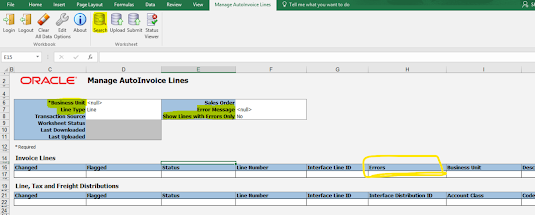Saturday, 27 July 2024
Autoinvoice exceptions in Oracle Cloud
 Finance Consultant by profession but traveller||Foodie by choice. I love to travel different place and explore new thing. Love eating as well
Finance Consultant by profession but traveller||Foodie by choice. I love to travel different place and explore new thing. Love eating as well
Wednesday, 17 July 2024
How To Reconcile Account Receivables to General Ledger in Oracle cloud
Account Receivables to General Ledger Reconciliation
The reconciliation of Accounts Receivable (AR) to the General Ledger (GL) is a crucial financial process that ensures the accuracy and integrity of financial reporting. This process involves matching the detailed records of accounts receivable with the corresponding entries in the general ledger to identify and resolve discrepancies.
Now let us see how we reconcile accounts receivables to the general ledger in Oracle Cloud
Below are the high-level steps for accounts receivables to general ledger reconciliation in Oracle Cloud
1. Prepare Receivables to General Ledger Reconciliation Process
Obtain the AR sub-ledger, which includes all outstanding invoices, credit memos, and payments.
Ensure the sub-ledger is up-to-date with all transactions recorded for the period being reconciled.
Log into Oracle Fusion Applications
Home page>Tools-->Schedule Process
Submit 'Prepare Receivables to General Ledger Reconciliation'
This program extracts and prepares transaction and accounting information needed to reconcile Receivables with General Ledger.
Ensure to run this process before starting the Receivables to General Ledger Reconciliation. Verify that the process and sub-processes complete with a status of ‘Succeeded’.
2: Run the Receivables to Ledger Reconciliation Report from receivables work area
Home screen-> Receivables > Account Receivables
Click the Task Pane: Accounting > Receivables to Ledger Reconciliation
you will be able to see the receivables to general ledger reconciliation report which will show all the balances along with the differences.
3. Match Balances:
Compare the total balance of the AR sub-ledger with the corresponding AR account(s) in the GL.
Investigate any discrepancies between the two balances by clicking on the difference amount.
4. Identify Discrepancies:
- Analyze common causes of discrepancies, such as:
- Timing differences (e.g., transactions recorded in different periods)
- Errors in data entry or posting
- Unrecorded transactions or adjustments
- Duplicate or omitted entries
5. Resolve Discrepancies:
- Review detailed transaction reports from both the AR sub-ledger and the GL.
- Correct errors in either the sub-ledger or the GL.
- Record any necessary adjusting journal entries to align the balances.
How To Reconcile Account Receivables to General Ledger in Oracle Cloud
Account Receivables to General Ledger Reconciliation in Oracle
 Finance Consultant by profession but traveller||Foodie by choice. I love to travel different place and explore new thing. Love eating as well
Finance Consultant by profession but traveller||Foodie by choice. I love to travel different place and explore new thing. Love eating as well
Popular Posts
-
Oracle Fusion AR Transaction Approval Setup – Step-by-Step Guide (2025) Learn how to configure Accounts Receivable (AR) transaction approv...
-
Difference between Accrue on receipt and Accrue at period end In the complex world of Oracle Financials and Supply Chain Management, manag...
-
Oracle Fusion Receivables Prepayments: Complete Guide to Setup, Create & Apply Managing customer advance payments efficiently is a corn...
-
Mandatory OUM documents for Oracle Cloud Implementation Mandatory OUM documents for Oracle cloud Implementation In this post we will s...
-
IDR vs Document IO Agent in Oracle Fusion: What’s the Difference and Which One Should You Use? Introduction : IDR vs Document IO Agen...
-
How to Create an ESS Job for a BI Report in Oracle Fusion How to Create an ESS Job for a BI Report in Oracle Fusion If you are working wi...
-
Oracle Document Sequencing: Automatic, Gapless & Manual Numbering Explained Understanding Oracle automatic and gaplesss document sequ...
-
How to Change Asset Categories in Bulk in Oracle Cloud ERP What is “Mass Change Category” in Oracle Fixed Assets? The Mass Change Category...
-
Oracle Intelligent Document Recognition (IDR): AI-Powered Invoice Automation in Fusion Cloud Oracle Fusion IDR (Intelligent Document Recogni...
-
How to read MT940 bank statement format How to read MT940 bank statement format In this post we will see in detail how to read a MT940 bank ...